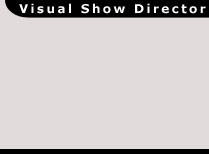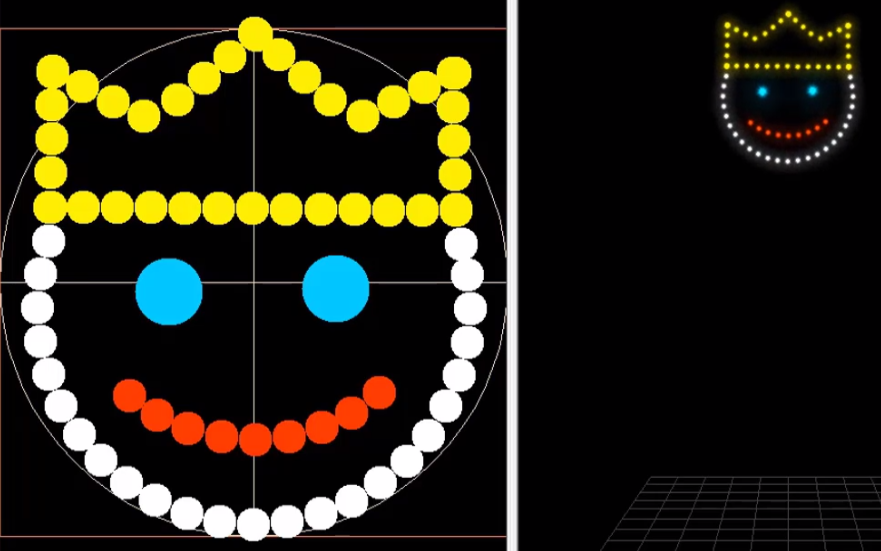Using The Pattern Editor
|
|
|
Pattern Editor
In the pattern editor the following drawing tools are available:
Also, there are Tools to perform special operations such as:
Some special visual aids can be activated to help the design
|
|
copyright 2003 - Infinity Visions Inc. - all rights reserved
Created with the Personal Edition of HelpNDoc: Easily create CHM Help documents